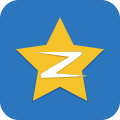导语:在日常开发过程中,也会遇到使用系统命令的需求,比如复制一段文本什么的,现在就总结一下如何使用系统命令。
# 简介
document.execCommand()方法处理Html数据时常用语法格式如下:
document.execCommand(sCommand[,交互方式, 动态参数])
其中:sCommand为指令参数(如下例中的’2D-Position’),交互方式参数如果是true的话将显示对话框,如果为false的话,则不显示对话框(下例中的’false’即表示不显示对话框),动态参数一般为一可用值或属性值(如下例中的’true’)。
document.execCommand('2D-Position','false','true');
调用execCommand()可以实现浏览器菜单的很多功能. 如保存文件,打开新文件,撤消、重做操作…等等. 有了这个方法,就可以很容易的实现网页中的文本编辑器.
如果灵活运用,可以很好的辅助我们完成各种项目.
常用方法
使用的例子如下:
- 全选
格式: document.execCommand('selectAll')
说明: 将选种网页中的全部内容!
- 打开
格式: document.execCommand('open')
说明:这跟VB等编程设计中的webbrowser控件中的命令有些相似,大家也可依此琢磨琢磨。
- 另存为
格式: document.execCommand('saveAs')
说明: 将该网页保存到本地盘的其它目录!
- 打印
格式: document.execCommand('print')
说明: 当然,你必须装了打印机!
# 命令大全
//相当于单击文件中的打开按钮
document.execCommand('Open');
//将当前页面另存为
document.execCommand('SaveAs');
//剪贴选中的文字到剪贴板;
document.execCommand('Cut','false',null);
//删除选中的文字;
document.execCommand('Delete','false',null);
//改变选中区域的字体;
document.execCommand('FontName','false',sFontName);
//改变选中区域的字体大小;
document.execCommand('FontSize','false',sSize|iSize);
//设置前景颜色;
document.execCommand('ForeColor','false',sColor);
//使绝对定位的对象可直接拖动;
document.execCommand('2D-Position','false','true');
//使对象定位变成绝对定位;
document.execCommand('AbsolutePosition','false','true');
//设置背景颜色;
document.execCommand('BackColor','false',sColor);
//使选中区域的文字加粗;
document.execCommand('Bold','false',null);
//复制选中的文字到剪贴板;
document.execCommand('Copy','false',null);
//设置指定锚点为书签;
document.execCommand('CreateBookmark','false',sAnchorName);
//将选中文本变成超连接,若第二个参数为true,会出现参数设置对话框;
document.execCommand('CreateLink','false',sLinkURL);
//设置当前块的标签名;
document.execCommand('FormatBlock','false',sTagName);
//相当于单击文件中的打开按钮
document.execCommand('Open');
//将当前页面另存为
document.execCommand('SaveAs');
//剪贴选中的文字到剪贴板;
document.execCommand('Cut','false',null);
//删除选中的文字;
document.execCommand('Delete','false',null);
//改变选中区域的字体;
document.execCommand('FontName','false',sFontName);
//改变选中区域的字体大小;
document.execCommand('FontSize','false',sSize|iSize);
//设置前景颜色;
document.execCommand('ForeColor','false',sColor);
//使绝对定位的对象可直接拖动;
document.execCommand('2D-Position','false','true');
//使对象定位变成绝对定位;
document.execCommand('AbsolutePosition','false','true');
//设置背景颜色;
document.execCommand('BackColor','false',sColor);
//使选中区域的文字加粗;
document.execCommand('Bold','false',null);
//复制选中的文字到剪贴板;
document.execCommand('Copy','false',null);
//设置指定锚点为书签;
document.execCommand('CreateBookmark','false',sAnchorName);
//将选中文本变成超连接,若第二个参数为true,会出现参数设置对话框;
document.execCommand('CreateLink','false',sLinkURL);
//设置当前块的标签名;
document.execCommand('FormatBlock','false',sTagName);
2
3
4
5
6
7
8
9
10
11
12
13
14
15
16
17
18
19
20
21
22
23
24
25
26
27
28
29
30
31
32
33
34
35
36
37
38
39
40
41
42
43
44
45
46
47
48
49
50
51
52
53
54
55
56
57
58
59
60
61
62
63
64
65
66
67
68
69
70
71
72
73
74
75
76
77
78
79
80
81
82
83
84
85
86
87
88
89
# 复制粘贴版
# 第一种:原生
<span id="spanid">12345678</span>
<input type="button" onClick="savetext()" value="点击复制代码" />
2
function savetext() {
var Url2=document.getElementById("spanid").innerText;
var oInput = document.createElement('input');
oInput.value = Url2;
document.body.appendChild(oInput);
oInput.select(); // 选择对象
document.execCommand("Copy"); // 执行浏览器复制命令
oInput.className = 'oInput';
oInput.style.display='none';
alert('复制成功');
}
2
3
4
5
6
7
8
9
10
11
# 第二种:clipboard.js
- 安装clipboard
npm install clipboard --save
- 引入包
<script src="https://cdn.bootcss.com/clipboard.js/2.0.4/clipboard.min.js"></script>
或者使用方法
<span class="topword">{{promocode1}}</span>
<button class="btn" @click="copyContent">Copy</button>
2
data () {
return {
clipboard: null//存到vue的data里
}
},
copyContent() {
this.clipboard = new ClipboardJS(".btn", {
target: function () {
return document.querySelector(".topword");
}
}
);
this.clipboard.on("success", function(e) {
console.log(e.text);
alert('复制成功了~~~~~~~~~~~~')
});
//如果是vue模块话开发就这样写,先require一下,然后new
const clipboard = require("clipboard");
this.clipboard = new clipboard (".btn", {
target: function () {
return document.querySelector(".topword");
}
}
);
}
2
3
4
5
6
7
8
9
10
11
12
13
14
15
16
17
18
19
20
21
22
23
24
25